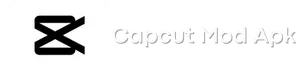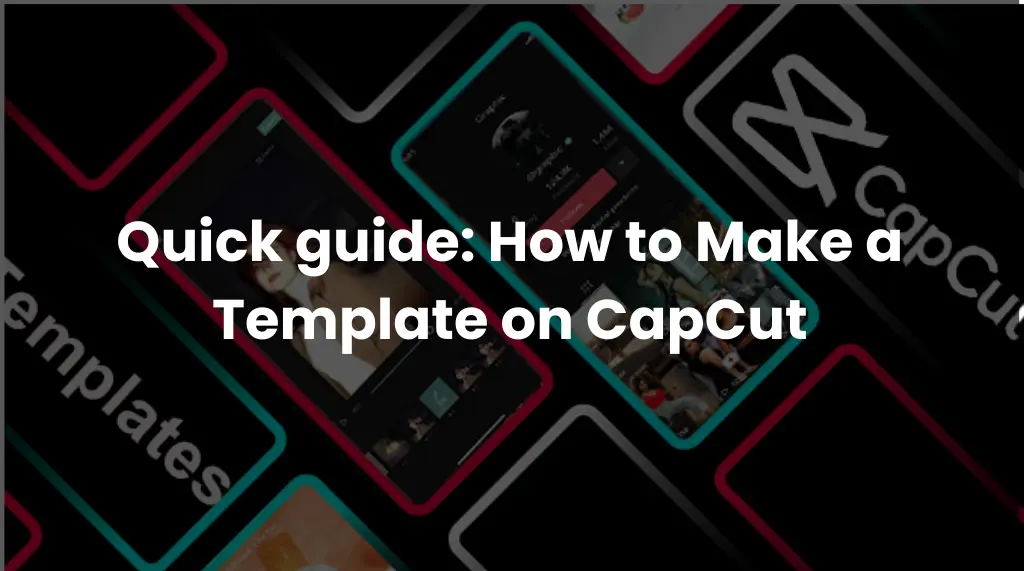Quick guide: How to Make a Template on CapCut
CapCut is unquestionably the best free video editor as a result of its seamless work. With CapCut templates, users are able to keep up with TikTok trends as well as create aesthetic and viral videos quickly, which is especially useful for beginners. The versatile functions and features provided by CapCut make it one of the most popular video editing apps.
It has a range of features that make it an option for editing videos, particularly short videos that are intended to be uploaded on TikTok and Instagram Reels. A key feature of CapCut is its ability to create templates, which can greatly simplify your video editing process and add a personal touch to your content. You will learn how to make a template on CapCut in this article so that you can produce high-quality videos with minimal effort.
Understanding CapCut Templates:
The CapCut templates are pre-designed video layouts that can be used as starting points for video editing. Customizing these templates to meet your preferences and reusing them across multiple projects will save you time and effort while maintaining a consistent style. You can quickly and efficiently create professional-looking videos using CapCut templates, which include placeholders for images, text, transitions, effects, and other visual elements.
You can find these templates in different categories, such as gaming, business, editor’s pick, and top trending. For a more specific search, you can either choose from a list of categories or use the search bar.
How to get templates on CapCut?
CapCut templates are easy to access and easy to use. For a diverse range of templates tailored to your specific video editing needs, follow these steps:
1. Download the CapCut application to your device and open it.
2. Click on Templates in the main interface.
3. Search for templates relevant to your project by browsing the available template categories or using the search bar.
4. To add the template to your template library, select the desired template and click Download.
5. You will be able to access the template in the “My Templates” section of the page once it has been downloaded.
How to make a template on CapCut?
In today’s world, video templates are among the most used marketing tools, and digital commerce allows us to reach large numbers of people through multiple social networks and digital applications.
However, video templates are not only used for this kind of thing. There is a growing interest in video creation among users of social networks. As a result, they tend to make large numbers of videos and will often create a custom template to differentiate themselves from other video creators. Here are the steps on how to make a template on CapCut:
Select Your Project:
The first step in creating a CapCut template is to select a project that you would like to turn into a template. You can choose any type of project, but it’s best to choose one that you will use frequently, like a video intro or outro. Video aspect ratios should be determined based on the platform or purpose for which the video is being created.
Import Your Media:
Once you have set up your project, import the media files you intend to use in your template. CapCut allows you to import videos, images, and audio files from your device’s storage or directly from your camera roll. Prepare your template by arranging your media files in the order you want them to appear.
Customize Your Timeline:
Next, you will need to edit your project to create a template. Create your template structure by arranging the imported media files on the timeline. You can enhance your template’s visual appeal by adding transitions, effects, and text overlays. You must ensure that the timeline reflects the flow of the video content and maintains a coherent narrative. Remove any elements that are specific to the project, such as footage or audio, that won’t be used elsewhere.
You can add placeholders by using CapCut’s “Split” feature. By doing this, you will be able to replace images or videos while preserving the transitions and effects.
Save your template:
After you’ve finished editing your project, save it as a template. By tapping the Export button at the bottom of the screen, you can select Template. Next, you’ll be asked to name your template and choose a cover image. Save your template once you’ve done this.
Use your template:
Once you’ve created your CapCut template, you can use it over and over again. To do this, start a new project in CapCut and click on Templates at the bottom of the screen. After that, you can browse your templates and choose the one you want. You can then customize the template by adding your own footage and text.
Tips for Creating Effective Templates:
How to post a template on CapCut requires adhering to certain best practices to ensure its effectiveness and efficiency. Here are a few tips for you:
- Ensure the visual elements, such as color schemes, fonts, and effects, are consistent throughout the template to establish a cohesive and professional appearance.
- Keep your templates versatile by allowing for customization. Provide users with the capability to easily replace images, videos, and text to meet their content needs.
- Design templates taking into account the platform requirements. You should adapt your templates to fit specific aspect ratios and time limits on different social media platforms.
- Experiment with different effects, transitions, and overlays to make your templates more visually appealing.
- Identify the layouts and design elements of your template that are most effective based on your experiments with different variations. You can improve your template’s impact by getting feedback from peers or colleagues.
- Make sure your template is dynamic and engaging by creating a balance between visual content and textual information.
Final Words:
Capcut is a popular video editing application used to make videos as attractive as possible. Creating templates on CapCut can help you save time and ensure that your video content is consistent. If you follow the step-by-step guide provided in this article and adhere to the best practices, you can create professional-looking templates that elevate the quality of your video content. Take your video editing skills to the next level by learning how to make templates on CapCut and using them creatively.