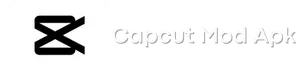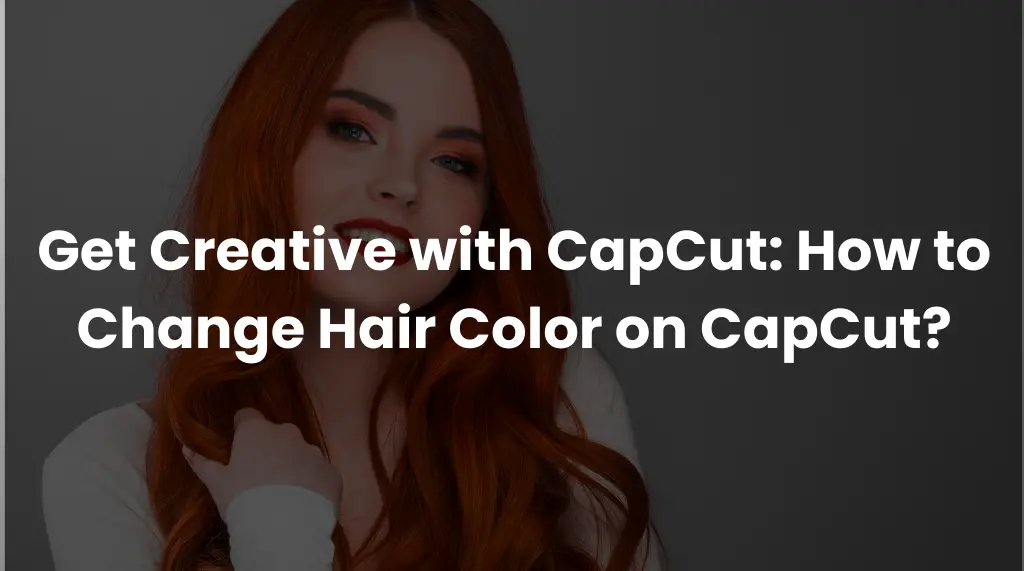Get Creative with CapCut: How to Change Hair Color on CapCut?
As we live in an age of digital magic, the ability to transform images and videos into something new has been made available to everyone. Among the various creative tools available, CapCut stands out for its simplicity and ease of use, allowing users to apply various effects, filters, and features to their videos. Among CapCut’s most popular features is the ability to change hair color effortlessly, making it possible for users to experiment with various styles without committing to one.
We will provide you with a step-by-step guide on how to change hair color on CapCut. You can find out everything you need to know about this feature by reading on.
How to Change Hair Color on CapCut?
By using CapCut, you are able to change a color directly through the app. You will need the CapCut app and a video of someone with hair to make this work. You can change your hair color with a CapCut template by following these instructions:
1- Import your video clip:
The process begins with importing the video clip that you intend to edit. To begin a new project, click the “plus” icon in the app. The video you wish to edit can be selected from your gallery or camera roll. For editing purposes, you can also shoot videos directly within the app.
2- Upload your video to the timeline:
Once you’ve imported your video, you need to add it to the timeline. The video can be added to the timeline by dragging it from the media library to the timeline at the bottom of the screen. There are a variety of different visual effects and transformations that can be applied to a video in this panel. Tap on the Effects icon to proceed.
3- Choose the hair color effect:
You will need to add a hair color effect to your video in order to change the color of your hair. Select the “Hair Color” effect by tapping the “Effects” icon at the bottom of the screen. There are various options of hair color on CapCut available, including red, blue, green, pink, and more. Using this option, you can change the hair color in your video.
4- Select your hair color:
With CapCut, users can choose from a wide range of color shades, from natural tones to bright hues. Consider the available color options and select the option that best represents your creative vision for the video. By tapping on each color, you can preview the effect in real-time, and it will be applied to the video. Also, you can use the color picker tool to match specific shades accurately. Select the desired hair color and tap the “tick” icon to apply it.
5- Adjust your hair color effect:
According to your preferences, you can adjust the hair color effect. The timeline will show you options for adjusting color, saturation, and brightness as soon as you tap on the effect. In addition, the effect’s opacity can be adjusted to make it more or less visible.
6- Refine hair color:
The hair color effect can be further refined with CapCut’s additional tools. In order to enhance specific areas of the video, you can use the ‘Brush’ tool, or you can use the ‘Eraser’ tool to remove any unintended color changes.
7- Preview and Save:
As soon as you are satisfied with your changes, preview the video to make sure that the hair color appears seamless and natural. To do this, you just need to tap on the “Play” button at the bottom of the screen in order to start the video. When you are satisfied with the result, you can export the video using the Export button at the top of the screen.
Ideas for changing hair color on CapCut:
Hair color on CapCut can be an exciting way to express your personal style and freshen up your appearance. Technology has advanced to the point that numerous apps allow users to explore different hair colors before they commit to them. CapCut, a popular video editing app, not only lets users edit videos but also allows them to test many hair color options without committing to anything. Check out these vibrant and trendy ideas if you’re looking for inspiration for a new hair color.
Pastel Passion:
Pastel hair colors have been a popular trend for those who prefer a softer, more ethereal style. CapCut lets you experiment with pastel shades such as baby pink, lavender, mint green, and sky blue to find the perfect match for your skin tone.
Bright rainbow colors:
There are no longer any limitations to the color of your hair. It is not uncommon to see someone with blue, pink, or even green hair. It may be enjoyable for you to have a wilder look. Take a look at what you’d look like with rainbow hair using CapCut before you permanently change your hair.
Blonde:
Highlights are expensive and require maintenance. Before you spend the money, ensure that you like the way you look as a blonde. Take a try at changing your hair color in CapCut to see if blondes have more fun. It is also possible to add dimension and depth to your hair by using different highlights and lowlights.
Red:
Red is an extremely popular color on CapCut, as some people find it to be an eye-catching change. See how your skin tone looks with natural ginger or shocking red.
Conclusion:
How to change hair color on CapCut? As you can see, changing the color of your hair is a simple process that can be done in just a few steps in CapCut. The process of creating a video can be fun and rewarding by selecting the right colors and making the appropriate adjustments. Take your editing skills to the next level with these steps for changing hair color in videos.
You can create a wide range of different looks with an adjustable hair color bar and a selfie. With the Hair Color Change trend, everyone is experimenting with their hair color and capcut. You can now experiment with any color on yourself without mess or expensive salon visits.